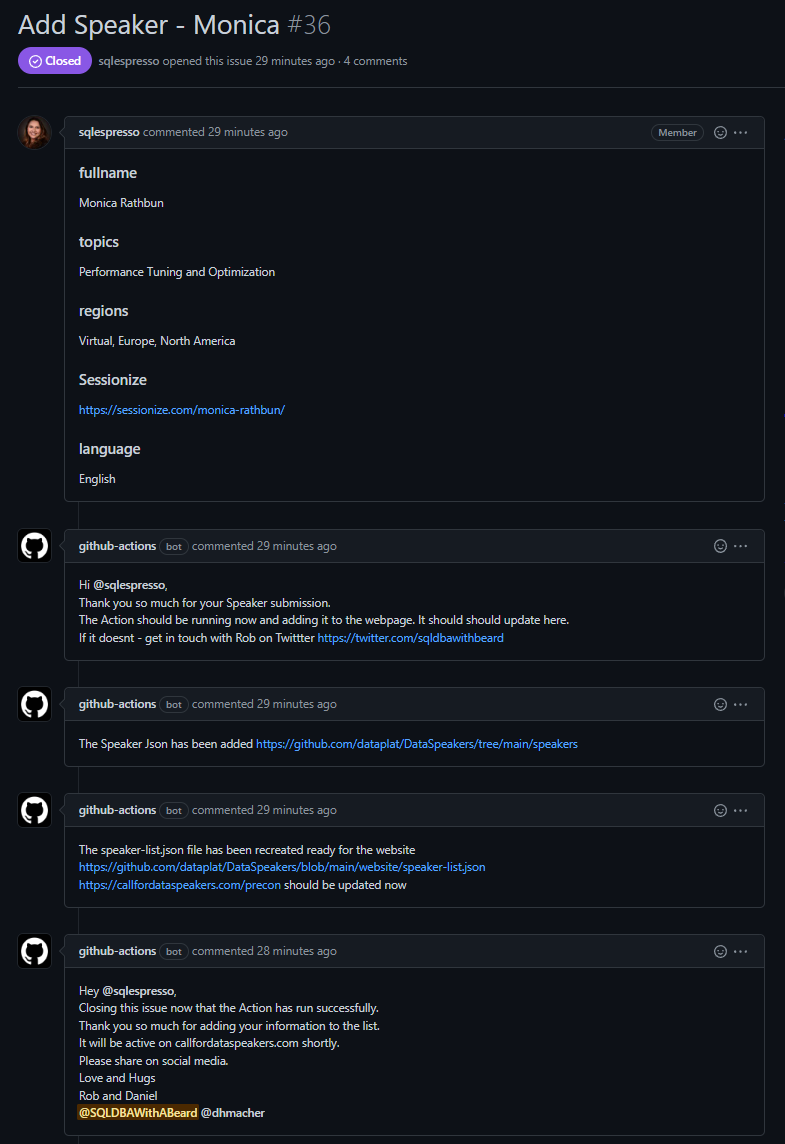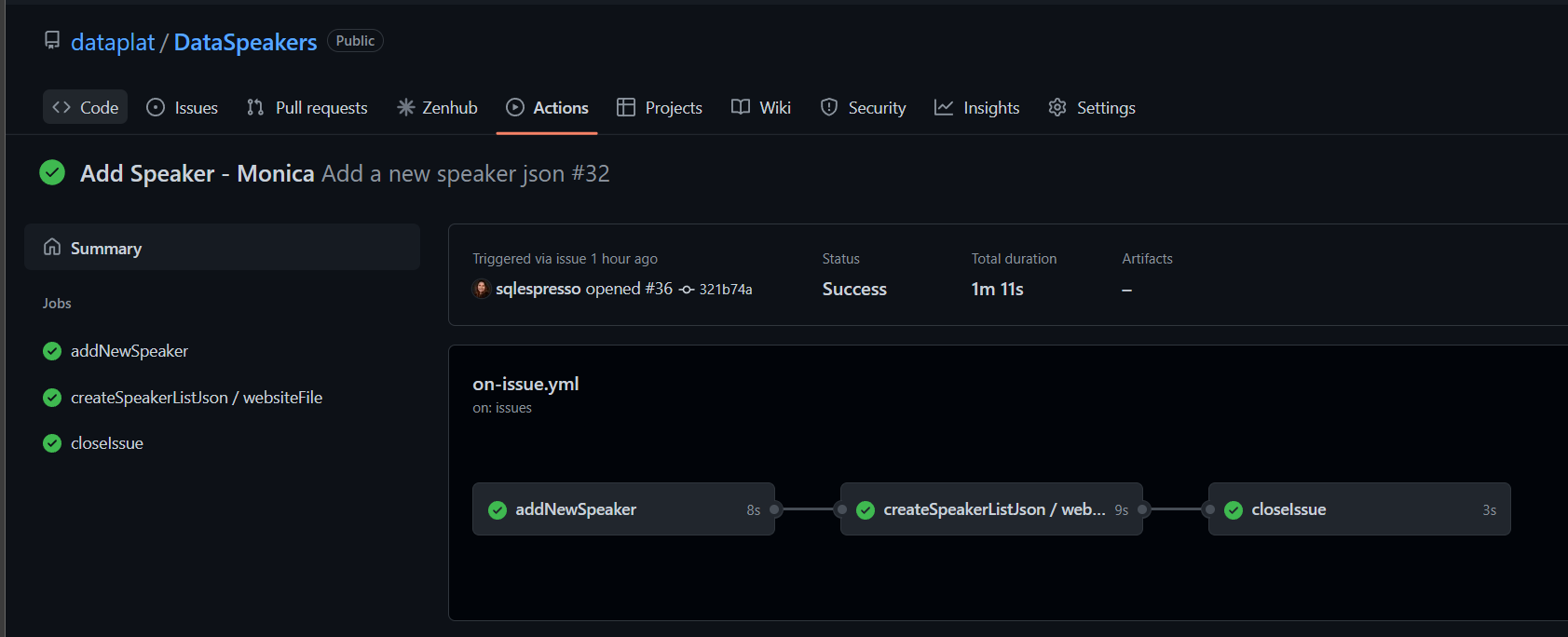The last post showed the resource that we created to enable speakers to let events know that they have content for pre-cons/training days. This post will describe how the automation was created using a GitHub Issue and two GitHub Actions.
What do we need?
The idea was to have a form for user input that could easily allow a person to add themselves and some information to a web page. The page holds a list of speakers who can present training day sessions for data platform events. The web page can be found here. This page is generated from a JSON file.
A new repository
It was decided to use a GitHub repository to hold this information so that it is available publicly as well as via the website.
Create a dev container
It’s a brand new repository .devcontainer directory was created and the files from the Microsoft VS Code Remote / GitHub Codespaces Container Definitions repository PowerShell containers added. This means that whenever I or anyone else wants to work on the repo the development experience will be the same.
Add extensions
There are a number of default extensions that I install for PowerShell or generic development
- ms-vscode.powershell - because I am working with PowerShell
- 2gua.rainbow-brackets - because I like to easily see which opening bracket matches which closing bracket
- oderwat.indent-rainbow - so that I can quickly see the indentations, invaluable with YAML files
- usernamehw.errorlens - so that linting errors are displayed in the editor alongside the code
- eamodio.gitlens - to make source control easier
- TylerLeonhardt.vscode-inline-values-powershell - so that you can see inline values when debugging
I also added two more for this repository as we are using GitHub Actions
- me-dutour-mathieu.vscode-github-actions - for intellisense for GitHub Action files
- cschleiden.vscode-github-action - to be able to start/stop/monitor GitHub Actions from the workspace
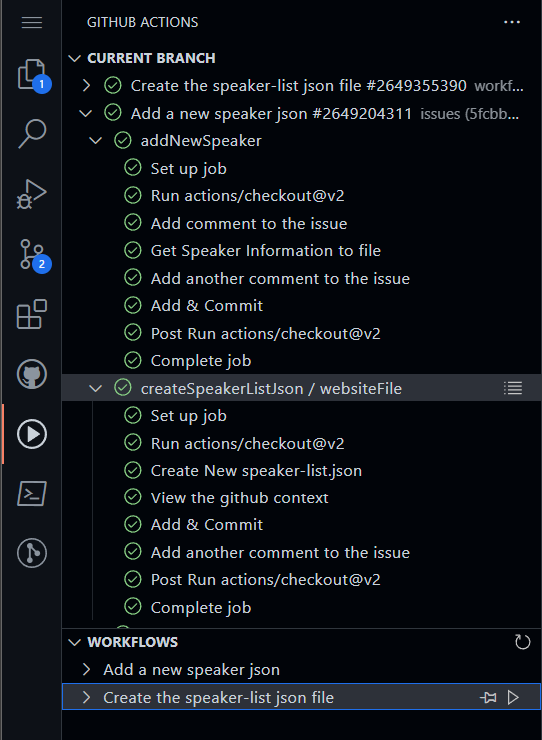
Gather the Information
People can update repositories using Pull Requests but this needed to be a little more guided and it was decided that it was to be done with forms via GitHub Issues
Where to put it?
You can create custom GitHub Issues using YAML files in the .github/ISSUE_TEMPLATE directory. An Add Speaker issue template file was created. The name and the description will be seen on the new issues page.
| |
There are a number of -type entries. You can find the definitions in the docs or you can use the intellisense from the extensions. The types are checkboxes, dropdown, input, markdown, textarea
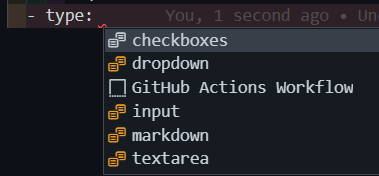
I used the intellisense to build a quick simple form to gather 5 pieces of information
- full name
- topics
- regions
- sessionize profile URL
- languages
You can find the YAML file here and the issue here
Process the information
Now that we have a method of gathering the information, the next stage is to process it automagically. For this we are going to be using GitHub Actions
Workflow
GitHub Actions is a platform that can run automated processes called workflows that are defined as YAML files and triggered by events in the repository. We create another directory called workflows also in the .github directory.
Triggering the workflow
Many people are comfortable with a DevOps process that will build, test and deploy code when a pull request is raised and approved, GitHub Actions are able to do more as they can be triggered by any events in the repository.
You can automatically add labels, close stale issues and much more. There are a large number of events open to you as can be seen here . Even looking at just issues there are a number of activities types that can be used
- opened
- edited
- deleted
- transferred
- pinned
- unpinned
- closed
- reopened
- assigned
- unassigned
- labeled
- unlabeled
- locked
- unlocked
- milestoned
- demilestoned
(and there are separate ones for issue comments)
The beginning of the workflow YAML file has the name and then the trigger. This triggers the workflow when an issue is opened.
| |
Getting all the source
The workflow consists of one or many jobs that can be run on different runners. The first job is named AddNewSpeaker and runs on the latest ubuntu version. Each job can have a number of steps and the first step in this scenario is to checkout the latest version of the repository.
We use a default action to checkout and because we push changes back to the repository (more on that later) we choose a fetch-depth of 0 to get all of the history and the ref main as that is the branch we are working with.
| |
Being polite
costs nothing so this action from Peter Evans can be used to add or update a comment
| |
wait a minute, how did you work that out?
The say thank you comment uses github.event.issue.number and github.event.issue.user.login to ensure that the comment goes on the issue that triggered the workflow and thanks the user that created it. To work out what is available, I used this PowerShell step to write out the GitHub context to the logs as JSON
| |
Get the info into a file
Whilst developing, I first saved the issue body to a file so that I could work with it. As I moved forward I forgot and just left the code in and it works. The issue form creates ### <label> and then a blank line and then the data that was entered. This enabled me to use some regex and capture each label, grab the data and put it in a pscustomobject
Then I could convert it to Json and save it to a file. I chose to save each speakers information in their own file in case anything else would be needed in the future and also so that if the process failed it only affected this speakers information.
I also add the speaker file name to a text file that I may make use of at some future point.
| |
Because Ben is a fantastic tester
All the best testers will do unexpected but valid actions and my wonderful friend Ben Weissman (Twitter Blog) added some characters into the full name option that made the file save fail. He added his pronouns, which is awesome but not what I expected for a full name option. This is totally my fault for not considering either using pronouns or that as a user input field that is used in code the data should be validated. I used a few replaces to ensure the file name is acceptable.
| |
Let the user know and commit the new file
Next up is another comment, this time to show some progress but also add a link to the created files directory so that the speaker can see it. They can also edit this file if they wish to make any changes. (yes, maybe I should have thought of a way to do it with issues but this is an iterative process).
I love the EndBug/add-and-commit action as it enables me to make changes in a workflow and commit those changes safely back to the repository.
| |
DRY
Don’t repeat yourself. The idea is to create the JSON file for the web-page from each of the speakers individual json files. People will want to change what they have entered or they will make mistakes, future functionality might require the same steps. With this in mind I created a separate workflow file to create the speaker-list.json file. This used two different triggers
workflow_callsso that it can be called from another workflowworkflow_dispatchso that it can be run manually
The other workflow cannot be triggered manually as it relies on an issue to create the required file.
| |
Only run if
The second workflow file uses a PowerShell action to combine the individual JSONs into a single one and commits that to the repository. It also comments on the issue but it can only do this if the workflow was triggered from the add speaker job and not manually so some conditional logic was required. There were a number of options that I could choose to decide if to run this step but I decided on using the event issue number if: github.event.issue.number != null as if there was no issue, there was nothing to comment and this would leave this step open to be used in future coding if required.
| |
Calling another workflow
To call another workflow in a job you use the uses: field and the path to the yaml file and the branch. We also added the needs: so that this job will run after the addNewSpeaker has completed.
| |
Close the issue
This process needed to be completely automatic and so we use Peter Evans close issue action and tag the speaker and say thankyou as well as closing the issue. We have a needs: property so that this job will only run following the successful run of the previous two jobs.
| |
Show me what it looks like
You can take a look at the repo there are a number of issues like this one from Monica Rathbun (Twitter - Blog)
you can see the workflows running here
Happy Automating!