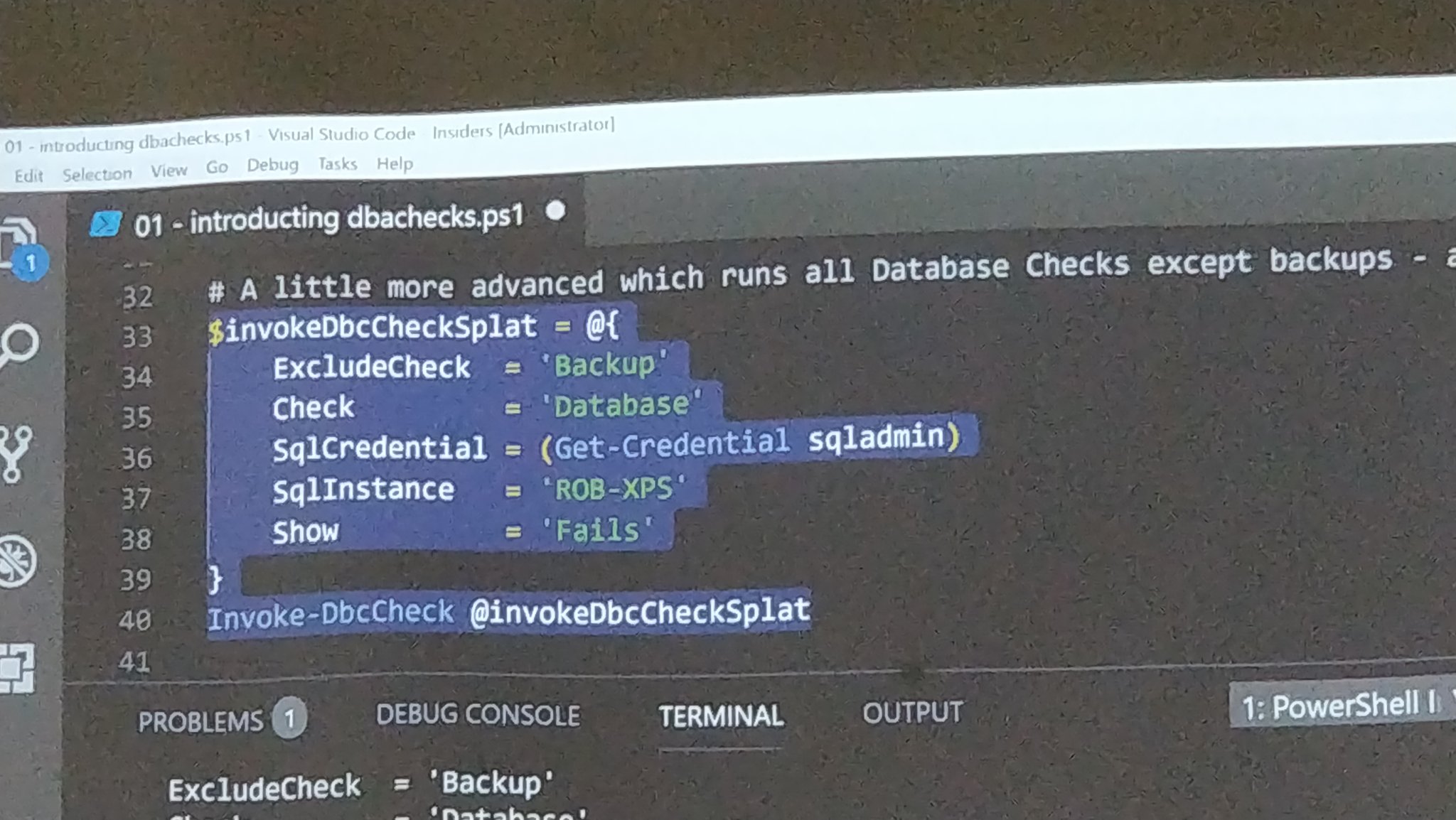So I always like to show splatting PowerShell commands when I am presenting sessions or workshops and realised that I had not really blogged about it. (This blog is for @dbafromthecold who asked me to 🙂 )
What is Splatting?
Well you will know that when you call a PowerShell function you can use intellisense to get the parameters and sometimes the parameter values as well. This can leave you with a command that looks like this on the screen
Start-DbaMigration -Source $Source -Destination $Destination -BackupRestore -NetworkShare $Share -WithReplace -ReuseSourceFolderStructure -IncludeSupportDbs -NoAgentServer -NoAudits -NoResourceGovernor -NoSaRename -NoBackupDevices
It goes on and on and on and while it is easy to type once, it is not so easy to see which values have been chosen. It is also not so easy to change the values.
By Splatting the parameters it makes it much easier to read and also to alter. So instead of the above you can have
| |
This is much easier on the eye, but if you dont know what the parameters are (and are too lazy to use Get-Help – Hint You should always use Get-Help ) or like the convenience and efficiency of using the intellisense, this might feel like a backward step that slows your productivity in the cause of easy on the eye code.
Enter EditorServicesCommandSuite by SeeminglyScience for VS Code. Amongst the things it makes available to you is easy splatting and people are always impressed when I show it
You can install it from the PowerShell Gallery like all good modules using
Install-Module EditorServicesCommandSuite -Scope CurrentUser
and then add it to your VSCode PowerShell profile usually found at C:\Users\USERNAME\Documents\WindowsPowerShell\Microsoft.VSCode_profile.ps1
| |
and now creating a splat is as easy as this.
Write the command, leave the cursor on a parameter, hit F1 – Choose PowerShell : Show Additional Commands (or use a keyboard shortcut) type splat press enter. Done 🙂
So very easy 🙂
Happy Splatting 🙂