
and whilst we were there we were chatting about running Pester Tests. He wanted to know how he could run a Pester Test and not lose the failed tests as they scrolled past him. In his particular example we were talking about running hundreds of tests on thousands of databases on hundreds of servers

I guess it looks something like that!!
I explained about the -Show parameter which allows you to filter the results that you see. Using Get-Help Invoke-Pester you can see this
-Show Customizes the output Pester writes to the screen. Available options are None, Default, Passed, Failed, Pending, Skipped, Inconclusive, Describe, Context, Summary, Header, All, Fails.
The options can be combined to define presets. Common use cases are:
None – to write no output to the screen. All – to write all available information (this is default option). Fails – to write everything except Passed (but including Describes etc.).
A common setting is also Failed, Summary, to write only failed tests and test summary.
This parameter does not affect the PassThru custom object or the XML output that is written when you use the Output parameters.
Required? false Position? named Default value All Accept pipeline input? false Accept wildcard characters? false
So there are numerous options available to you. Lets see what they look like
I will use a dummy test which creates 10 Context blocks and runs from 1 to 10 and checks if the number has a remainder when divided by 7
| |
Imagine it is 10 servers running 10 different tests
For the Show parameter All is the default, which is the output that you are used to

None does not write anything out. You could use this with -Passthru which will pass ALL of the test results to a variable and if you added -OutputFile and -OutputFormat then you can save ALL of the results to a file for consumption by another system. The -Show parameter only affects the output from the Invoke-Pester command to the host not the output to the files or the variable.
Header only returns the header from the test results and looks like this ( I have included the none so that you can see!)

Summary, as expected returns only the summary of the results

You can use more than one value for the Show parameter so if you chose Header, Summary, Describe you would get this

You could use Failed to only show the failed tests which looks like this
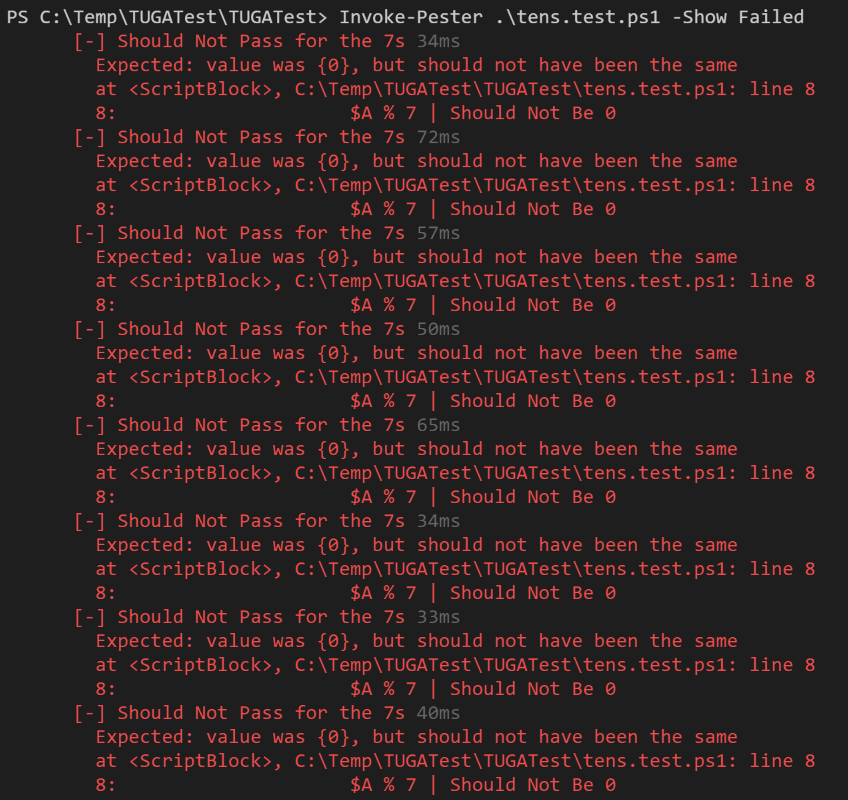
but Andre explained that he also want to be able to see some progress whilst the test was running. If there were no failures then he would not se anything at all.
So Fails might be the answer (or Failed and Summary but that would not show the progress)

Fails shows the Header, Describe, Context and also shows the Summary.
However we carried on talking. PSConfEU is a fantastic place to talk about PowerShell 🙂 and wondered what would happen if you invoked Pester from inside a Pester test. I was pretty sure that it would work as Pester is just PowerShell but I thought it would be fun to have a look and see how we could solve that requirement
So I created 3 “Internal Tests” these are the ones we don’t want to see the output for. I then wrote an overarching Pester test to call them. In that Pester test script I assigned the results of each test to a variable which. When you examine it you see

The custom object that is created shows the counts of all different results of the tests, the time it took and also the test result.
So I could create a Pester Test to check the Failed Count property of that Test result
$InternalTest1.FailedCount | Should Be 0
To make sure that we don’t lose the results of the tests we can output them to a file like this
$InternalTest1 = Invoke-Pester .\\Inside1.Tests.ps1 -Show None -PassThru -OutputFile C:\\temp\\Internal\_Test1\_Results.xml -OutputFormat NUnitXml
So now we can run Invoke-Pester and point it at that file and it will show the progress and the final result on the screen.
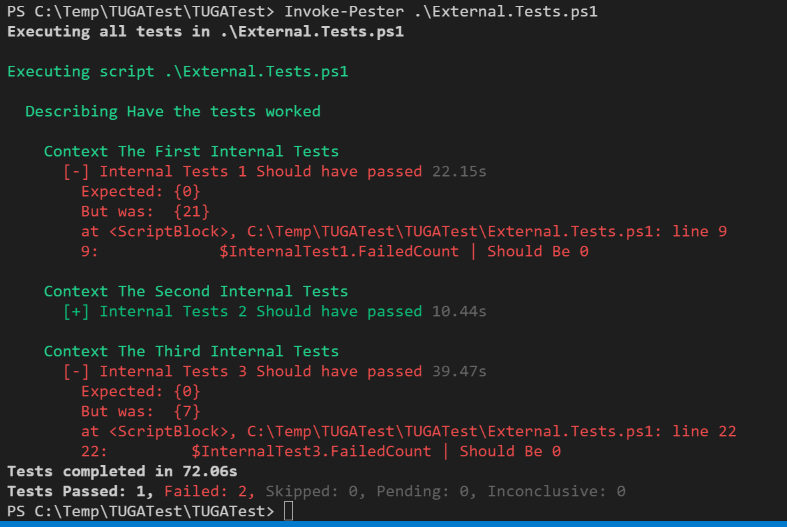
You could make use of this in different ways
- Server 1
- Database1
- Database2
- Database3
- Database4
- Server 2
- Database1 Database2 Database3 Database4
- Server 3
- Database1 Database2 Database3 Database4
Or by Test Category
- Backup
- Server1
- Server 2
- Server 3
- Server 4
- Agent Jobs
- Server 1
- Server 2
- Server 3
- Server 4
- Indexes
- Server 1
- Server 2
- Server 3
- Server 4
Your only limitation is your imagination.
As we have mentioned PSConfEU you really should check out the videos on the youtube channel All of the videos that were successfully recorded will be on there. You could start with this one and mark your diaries for April 16-20 2018