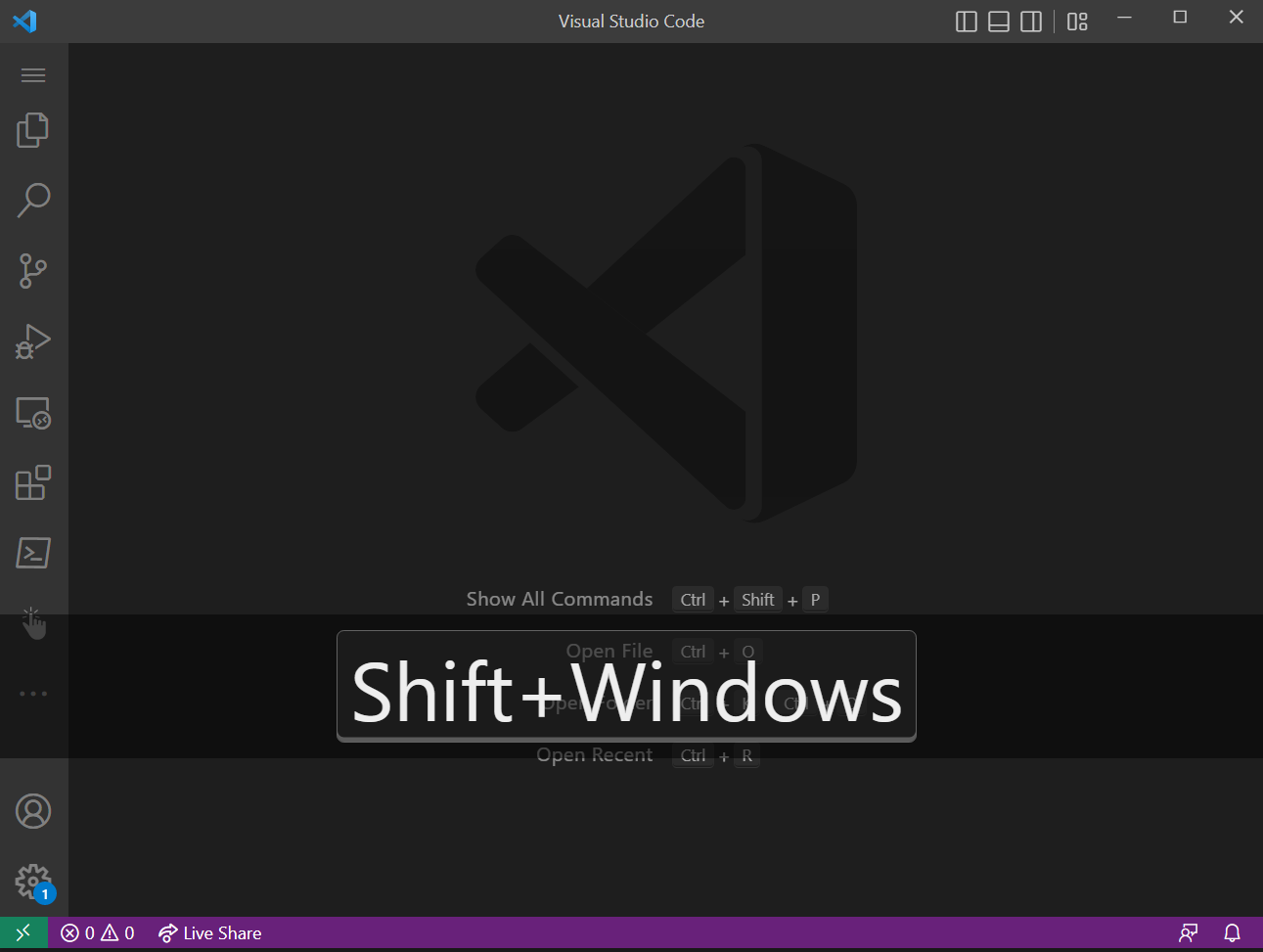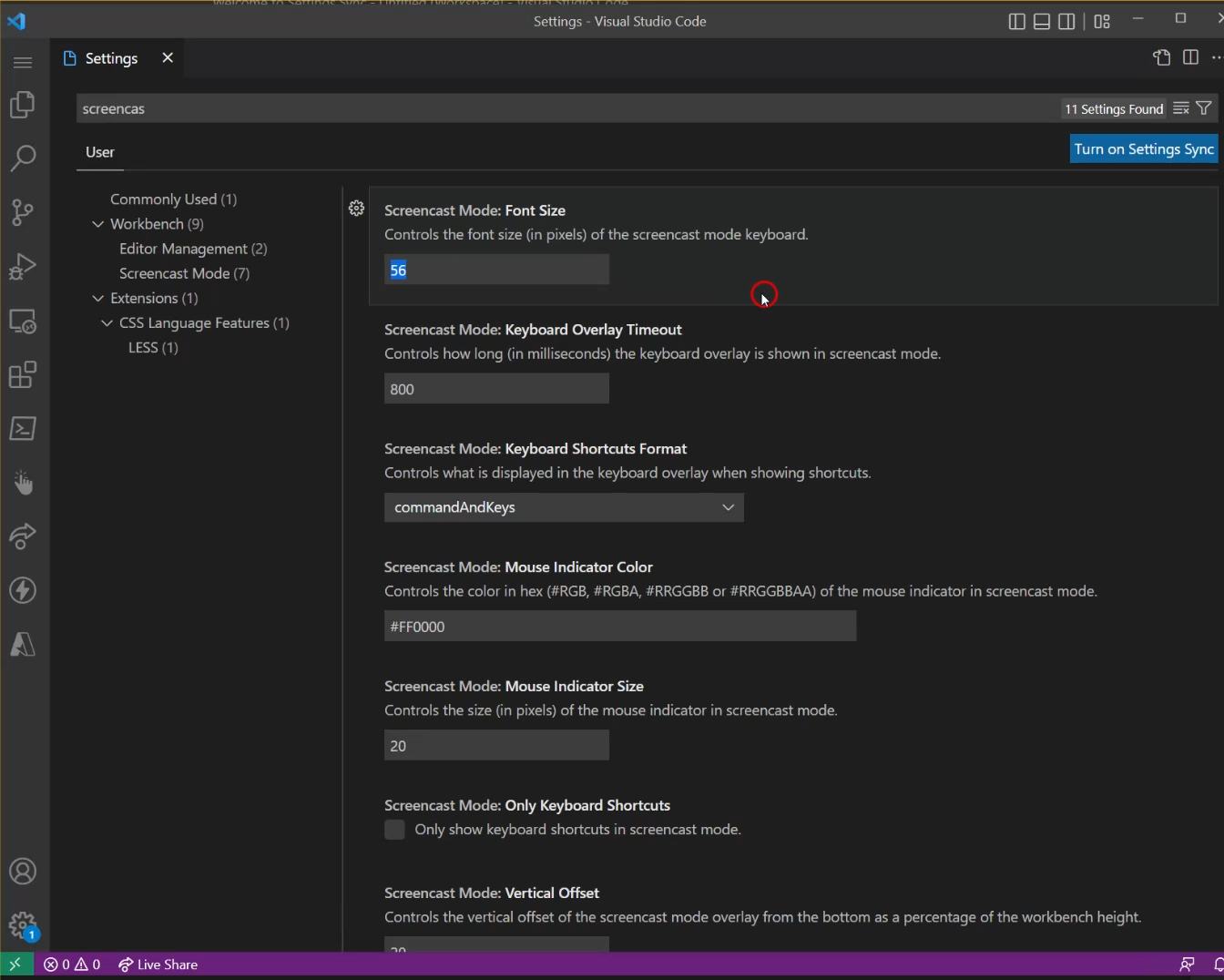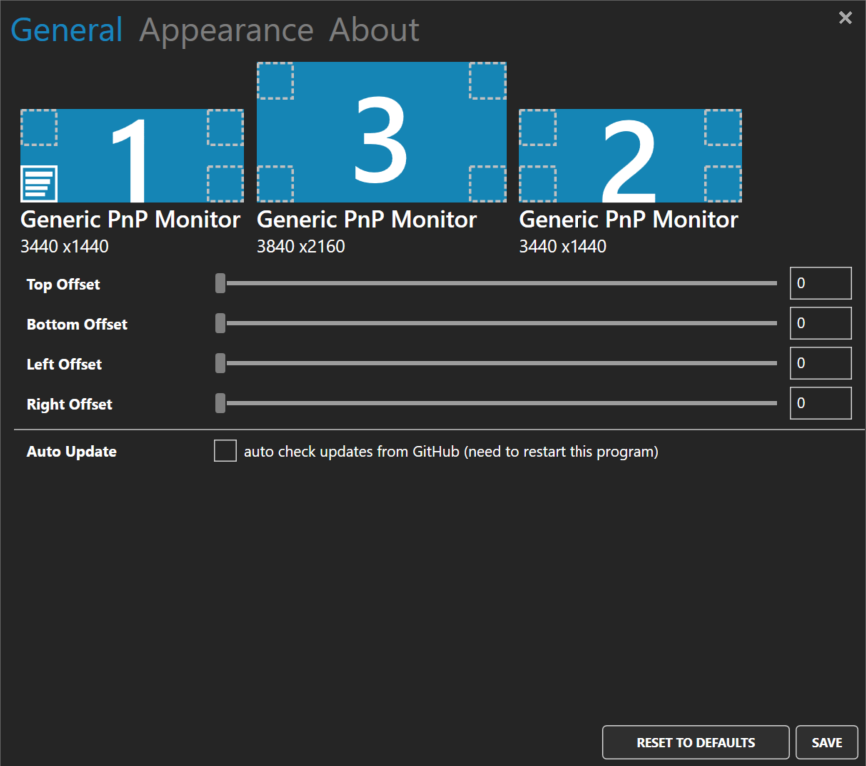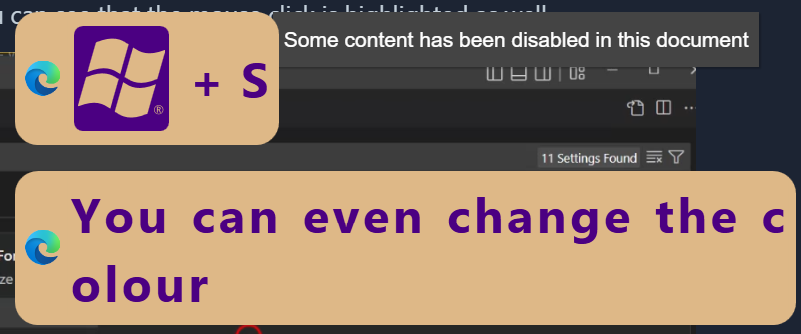It started with a tweet from Benni De Jagere Blog Twitter about how to show the keystrokes on the screen.
It depends
The best answer is always “it depends” and the correct response to this to determine how much to trust this information is “what does it depend uponW”
what does it depend upon?
It depends upon which programme you are using and wish to demonstrate.
Visual Studio Code or Azure Data Studio
If you are using Visual Studio Code or Azure Data Studio then you have it built in.
You can press CTRL+SHIFT+P and search for screencast
if you toggle this on then the keystrokes are displayed on the screen as you type
If you CTRL+, or click on the cog and then settings, you can search for screencast and there are a number of options available. In the screenshot below you can see that the mouse click is highlighted as well.
Something else
If you are wanting to demonstrate in a different application or when switching applications, you can use Carnac - http://carnackeys.com/
Download the latest release and then run setup.exe and there will be a beautiful purple icon in the taskbar which if you click it will open the settings screen.
You can click in any of the squares to decide where you would like the key presses to be displayed and as you can see it works with multiple monitors (although I had some issues with that). You can use the sliders to offset in any direction from the box as well and change the appearance.
You can even change the colour of the text as well.
To leave the application simple right click on the icon in the task bar and click Exit.
Happy demonstrating!