Following an upgrade to SQL Server the backup share had a number of backups, some from the old version and some from the newer version. I was asked if I had a script to be able to get the SQL Version from the backup file from all of the files in the backup share.
With dbatools this was easy to accomplish with Read-DbaBackuoHeader
| |
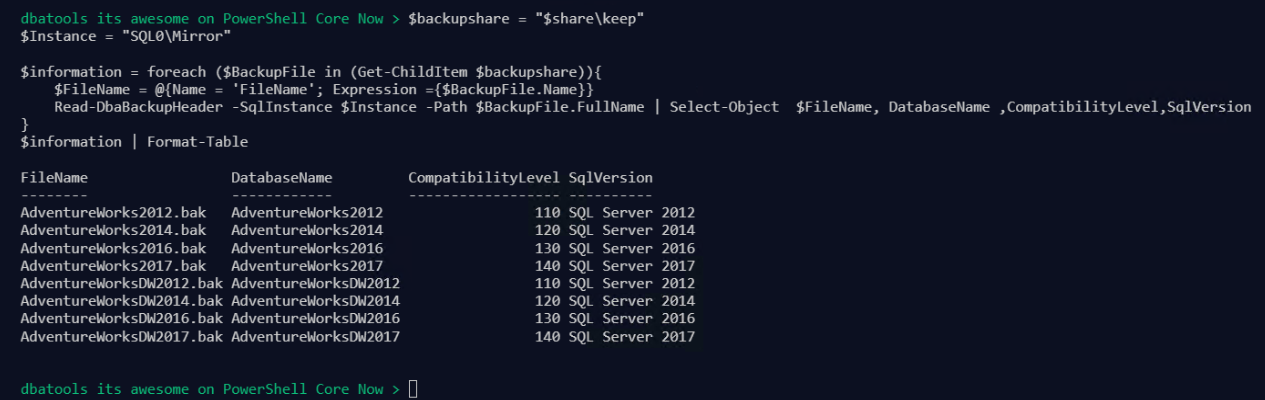
You can get more information about the backup using Read-DbaBackupHeader and as it is PowerShell it is easy to put this information into any format that you wish, maybe into a database with Write-DbaDataTable
So I looked at https://t.co/MUw7Dw7CRv
I saw the words " Support for PS Core on Windows 🎉"
I updated the module to 0.9.522 and ran a command and
BOOOOOOOOOOOOOOOOOOM
Good work fine @psdbatools contirbutors and @cl pic.twitter.com/fzpSIju1Gx
— Rob Sewell (@sqldbawithbeard) November 23, 2018
Support for PowerShell Core in dbatools is coming along very nicely. Following some hard work by the dbatools team and some PowerShell Community members like Mathias Jessen it is now possible to run a large number of dbatools commands in PowerShell Core running on Windows. There is still a little bit of work to do to get it working on Linux and Mac but I hear the team are working hard on that.
So the code example you see above was running on Windows 10 using PowerShell 6.1.1 the current latest stable release. This is excellent news and congratulations to all those working hard to make this work
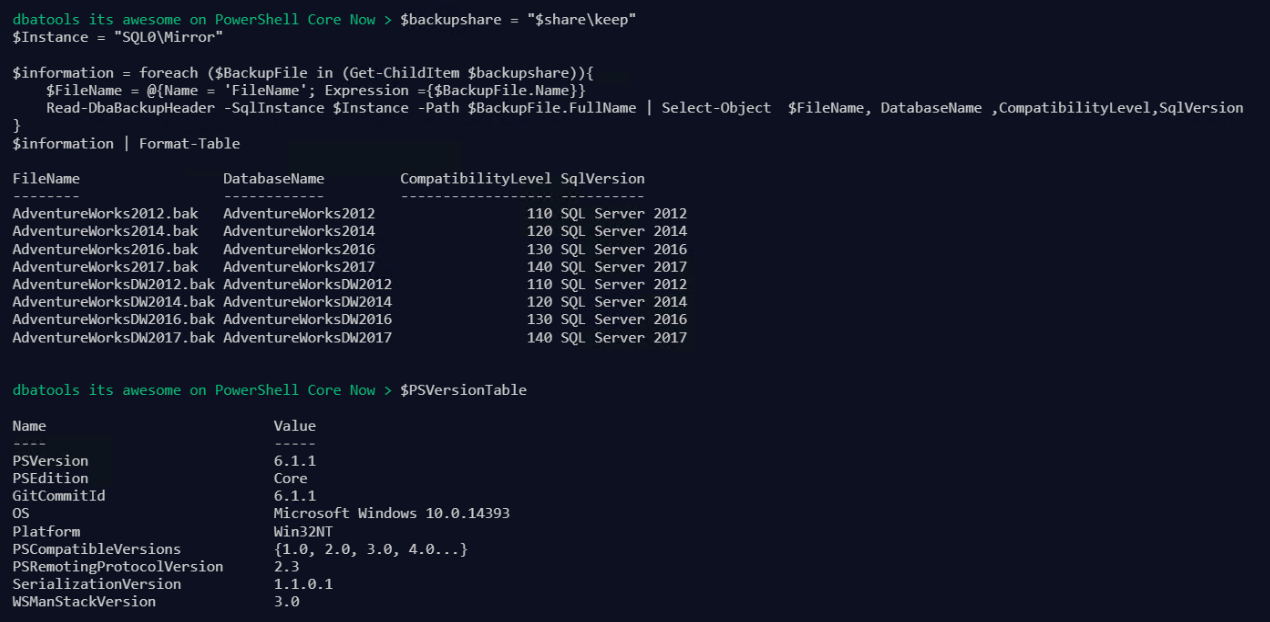
If you want to try PowerShell Core, you can follow the instructions
Happy Automating!