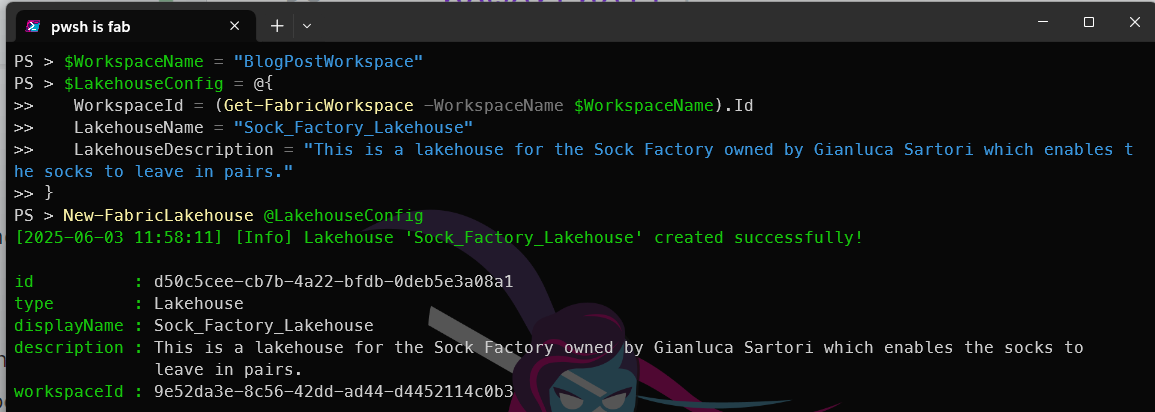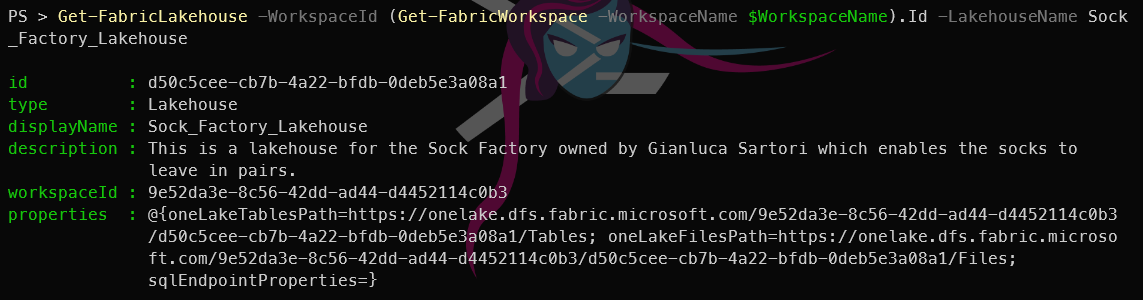Introduction
Having created a Microsoft Fabric workspace using PowerShell, assigned users to it using PowerShell, and created a Microsoft Fabric Warehouse using PowerShell, we now turn our attention to creating a Microsoft Fabric Lakehouse using PowerShell. These posts all look remarkably similar :-) and thats because the functionality they are showing is exactly same..
Just like dbatools and dbachecks creating functions that follow the same pattern makes it easier to learn. This is why FabricTools has chosen to use the same pattern for creating Fabric resources using PowerShell.
Fabric Lakehouse
A Fabric Lakehouse combines the scalability of a data lake with the performance and structure of a data warehouse, providing a unified platform for data storage, management, and analytics.. It allows you to store structured and unstructured data in a single location, making it easier to analyze and visualize your data.
How do you create a Fabric Lakehouse?
There are several ways to create a Fabric Lakehouse, including using the Fabric portal, Fabric CLI, using the Fabric Terraform provider.
What is FabricTools?
We are going to use [FabricTools, a PowerShell module that simplifies the management of Microsoft Fabric resources. You can find it on GitHub at FabricTools. FabricTools provides functions to create, update, and delete Fabric Lakehouses and other resources. It has been developed and is maintained by members of the community.
How do you create a Fabric Lakehouse with PowerShell?
To create a Fabric Lakehouse with PowerShell, you first need to connect to your Fabric account using the Connect-FabricAccount cmdlet. This cmdlet will prompt you to sign in with your Microsoft account. I like to use a secret to store my tenant ID, so I can use it in my scripts without hardcoding it. You can use the Get-Secret cmdlet from the Microsoft.PowerShell.SecretManagement module to retrieve the secret.
| |
Next, you can create a Fabric Lakehouse using the New-FabricLakehouse cmdlet. You need to specify the name of the Lakehouse, the workspace id that it will be assigned to, and optionally a description.
| |
This will create a new Fabric Lakehouse with the specified name and description in the specified workspace.
You can also see it in the Fabric portal in the workspace you specified.
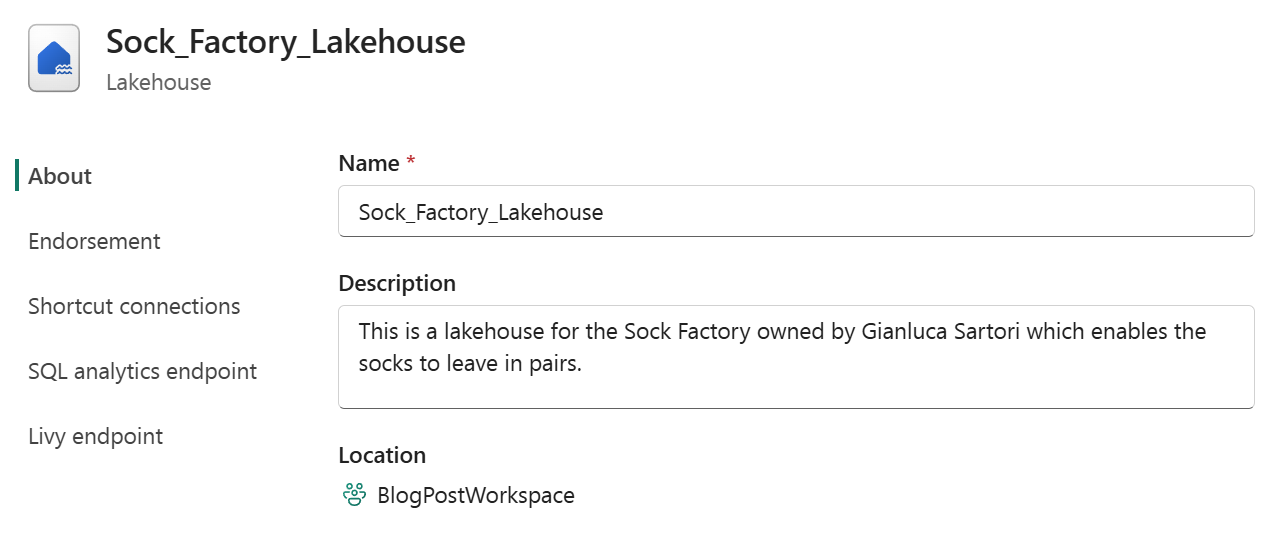
You can also view the Lakehouse details using the Get-FabricLakehouse cmdlet.
| |
which will return the details of the Lakehouse connection properties as well as its ID, name, description, and workspace ID.
Conclusion
In this blog post, we have shown how to create a Microsoft Fabric Lakehouse using PowerShell. We used the New-FabricLakehouse cmdlet from the FabricTools module to create a Lakehouse in a specified Fabric workspace. This allows you to easily manage your Fabric Lakehouses using PowerShell, making it a powerful tool for automating your data engineering tasks.