In my posts about using Azure Devops to build Azure resources with Terraform, I built a Linux SQL VM. I used the Terraform in this GitHub repository and created this
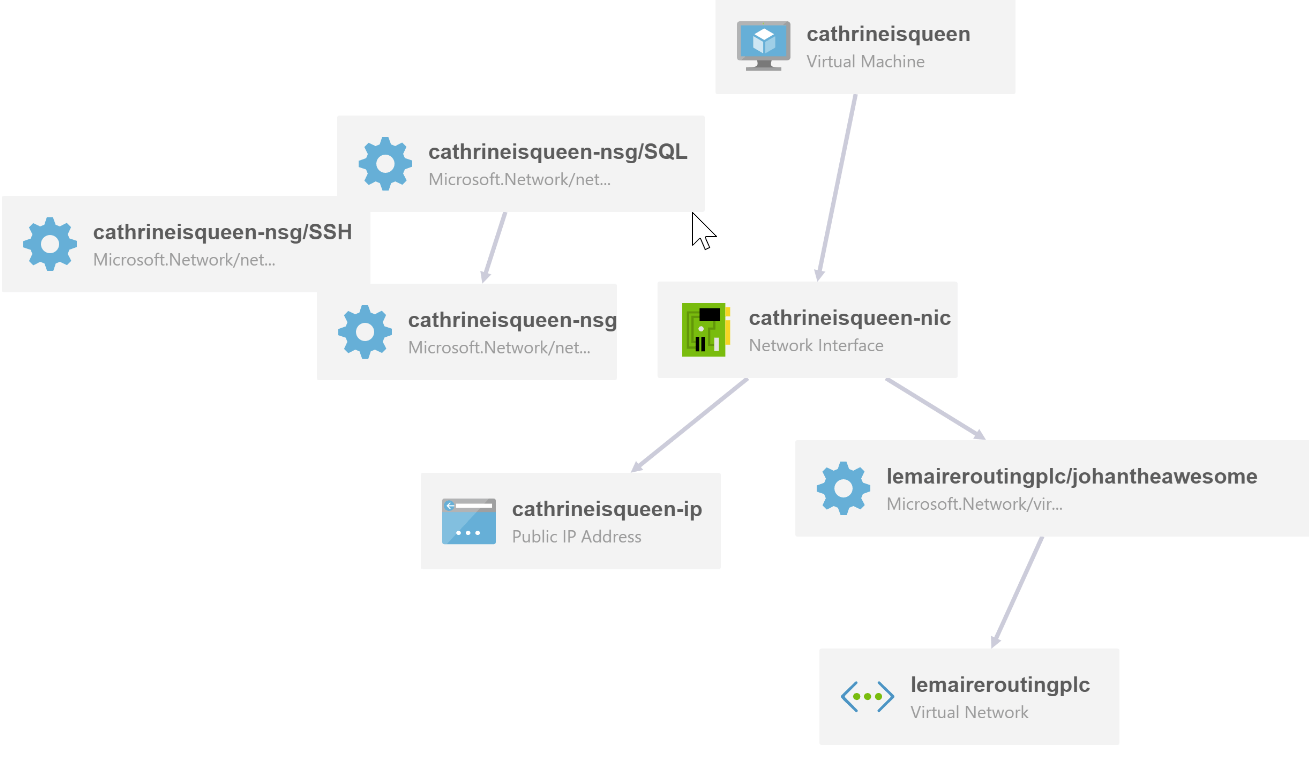
Connecting with MobaXterm
I had set the Network security rules to accept connections only from my static IP using variables in the Build Pipeline. I use MobaXterm as my SSH client. Its a free download. I click on sessions
[
Choose a SSH session and fill in the remote host address from the portal
[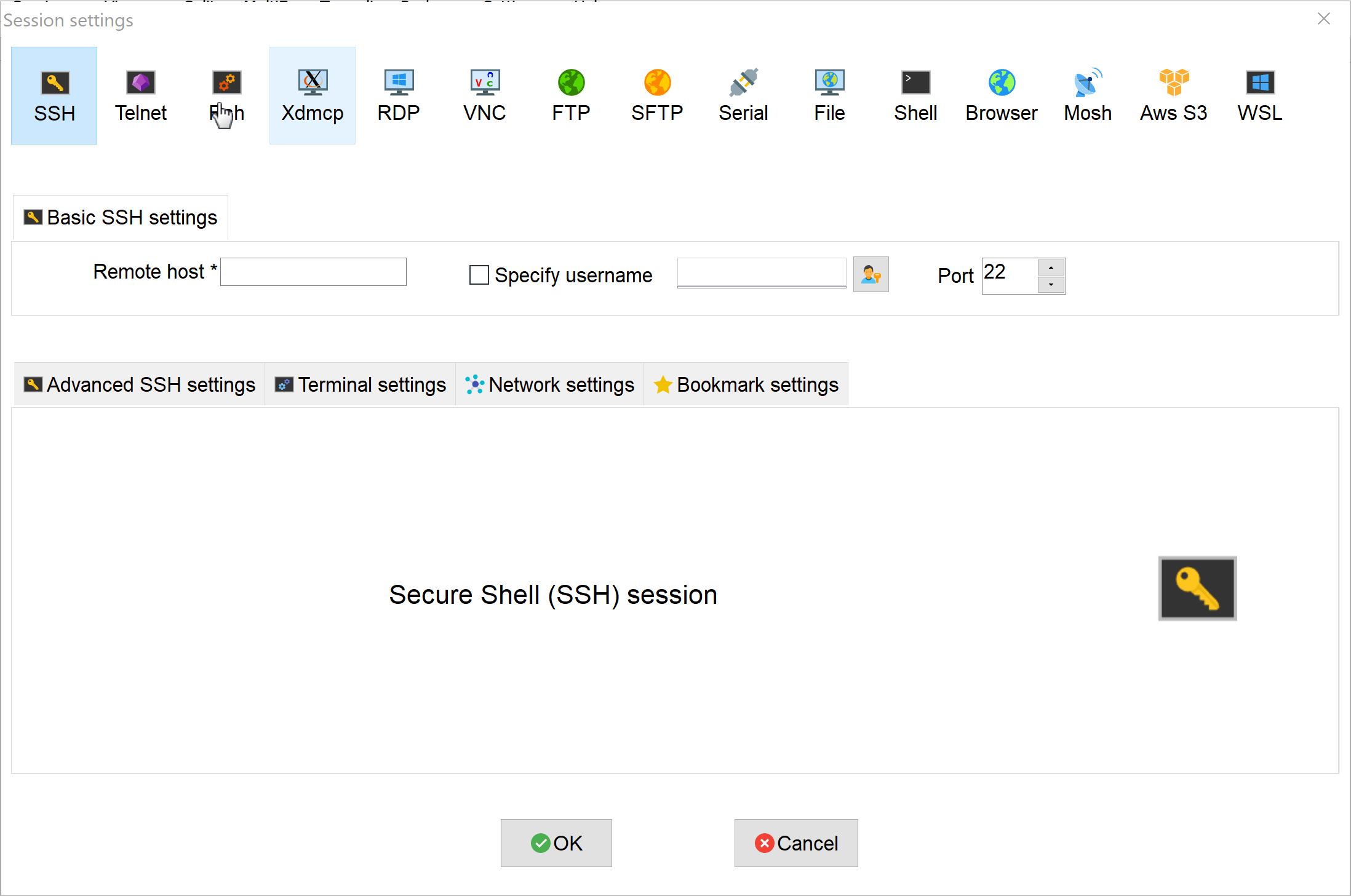
fill in the password and
[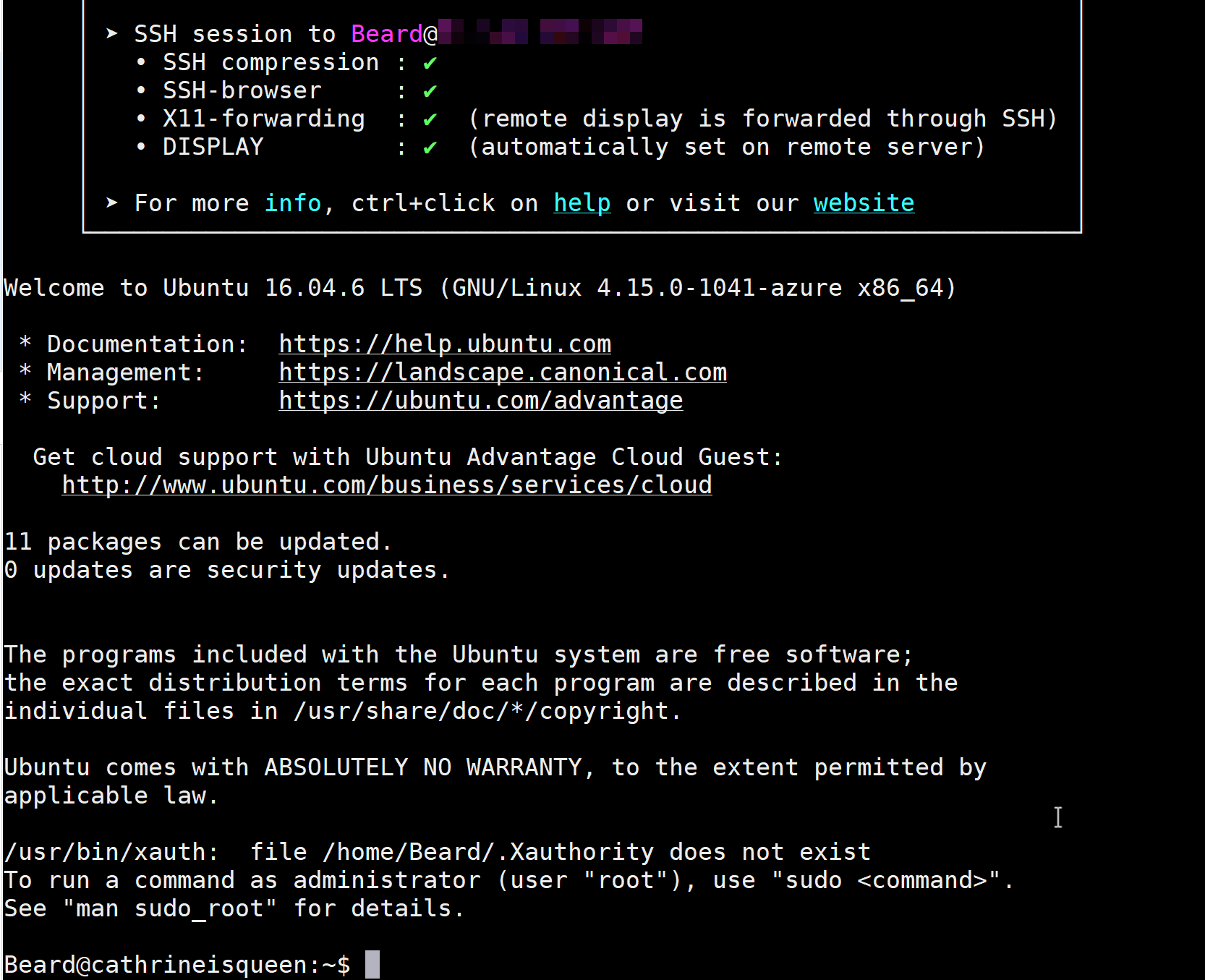
Configuring SQL
The next task is to configure the SQL installation. Following the instructions on the Microsoft docs site I run
sudo systemctl stop mssql-server
sudo /opt/mssql/bin/mssql-conf set-sa-password
enter the sa password and
[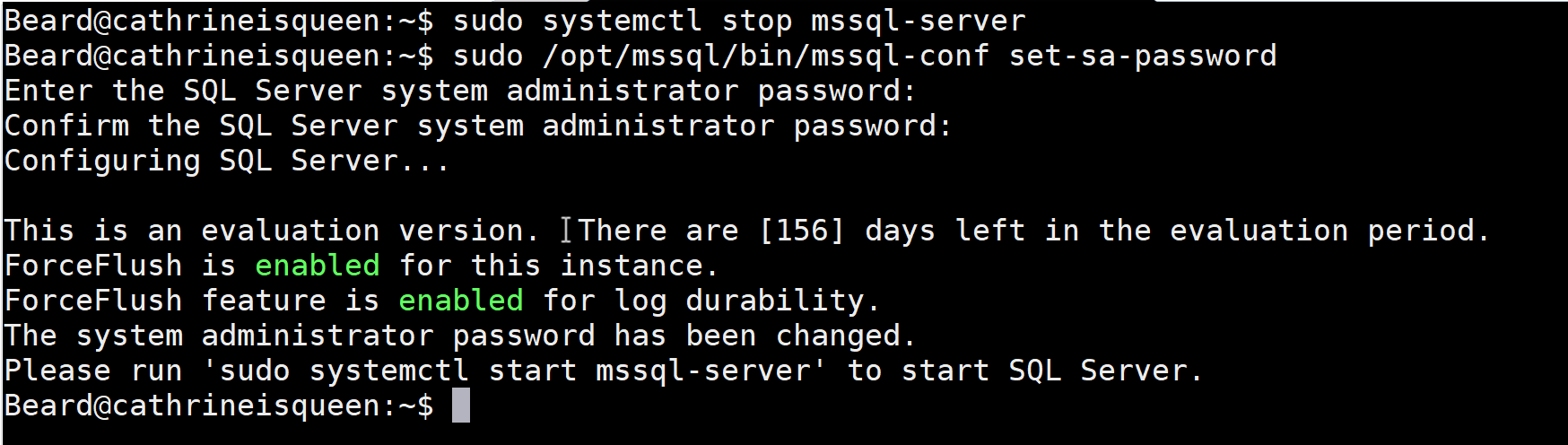
Now to start SQL
sudo systemctl start mssql-server
Installing pwsh
Installing PowerShell Core (pwsh) is easy with snap
sudo snap install powershell –classic
A couple of minutes of downloads and install
[
and pwsh is ready for use
[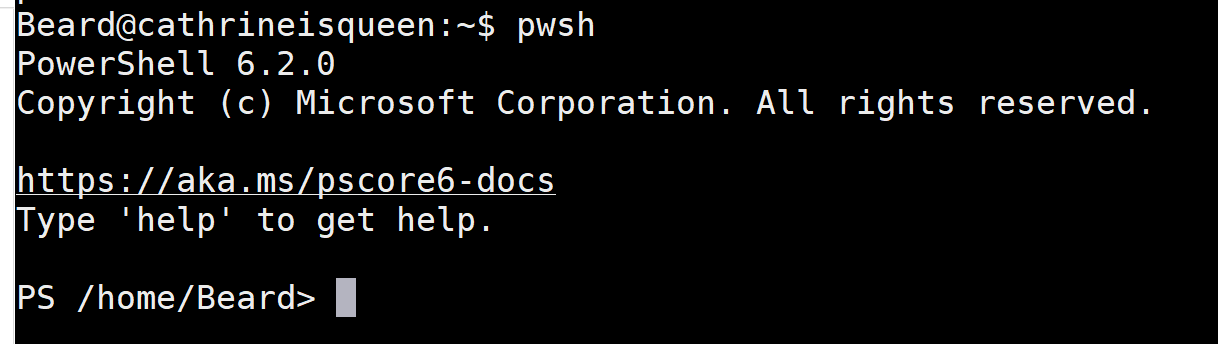
Installing dbatools
To install dbatools from the Powershell Gallery simply run
Install-Module dbatools -Scope CurrentUser
This will prompt you to allow installing from an untrusted repository
[
and dbatools is ready to go
#Set a credential
$cred = Get-Credential
# Show the databases on the local instance
Get-DbaDatabase -SqlInstance localhost -SqlCredential $cred
[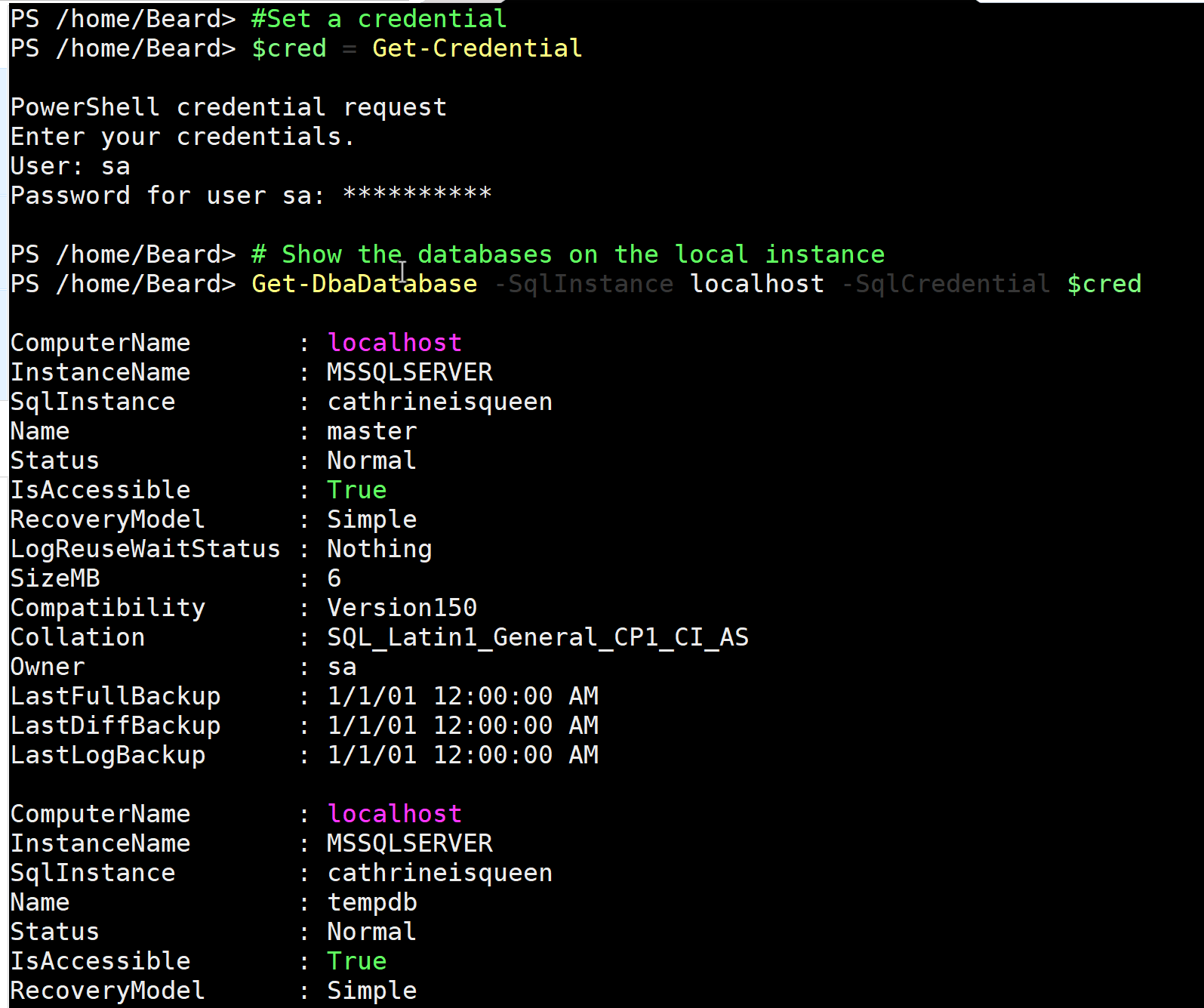
Connecting with Azure Data Studio
I can also connect with Azure Data Studio
[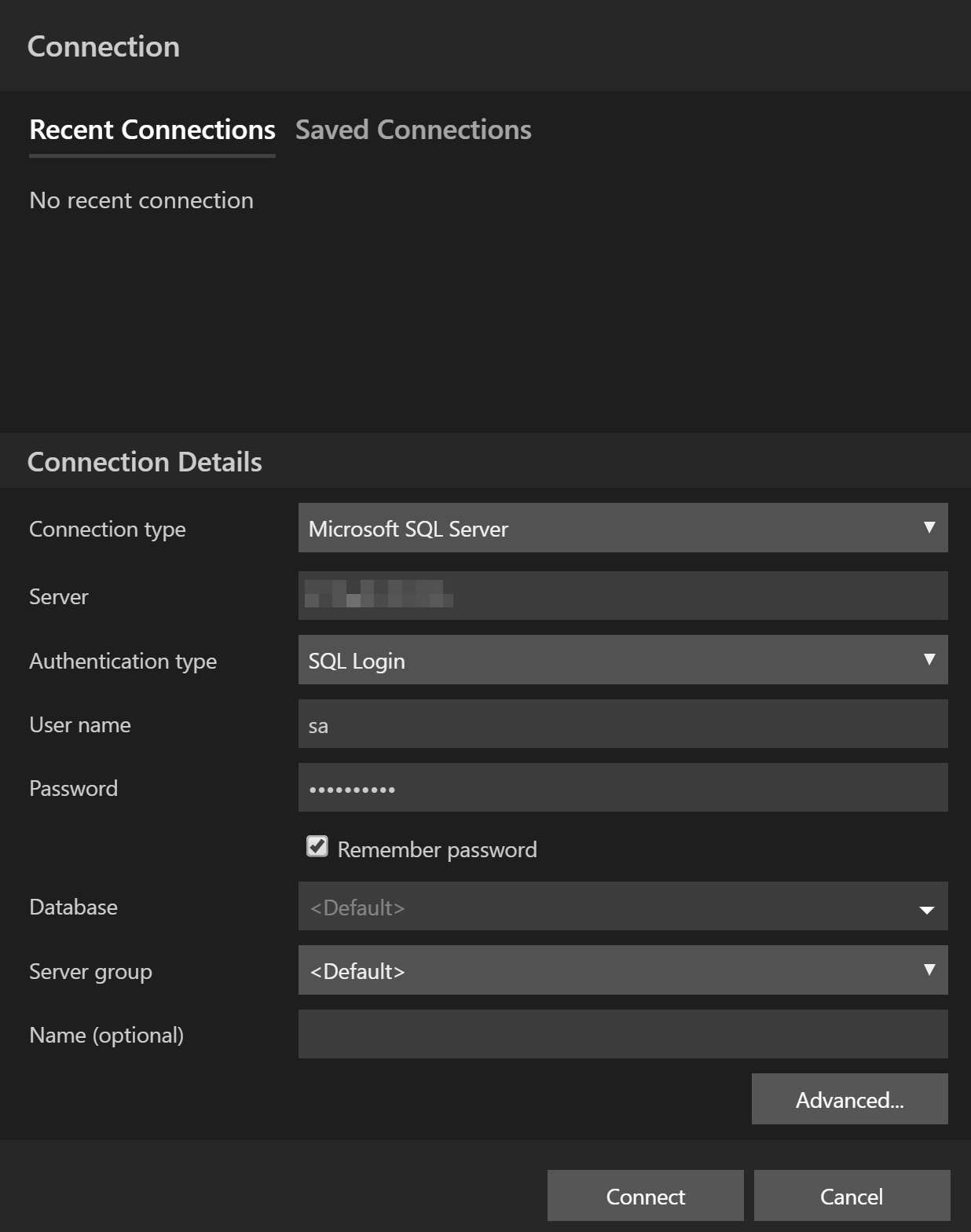
and connect
[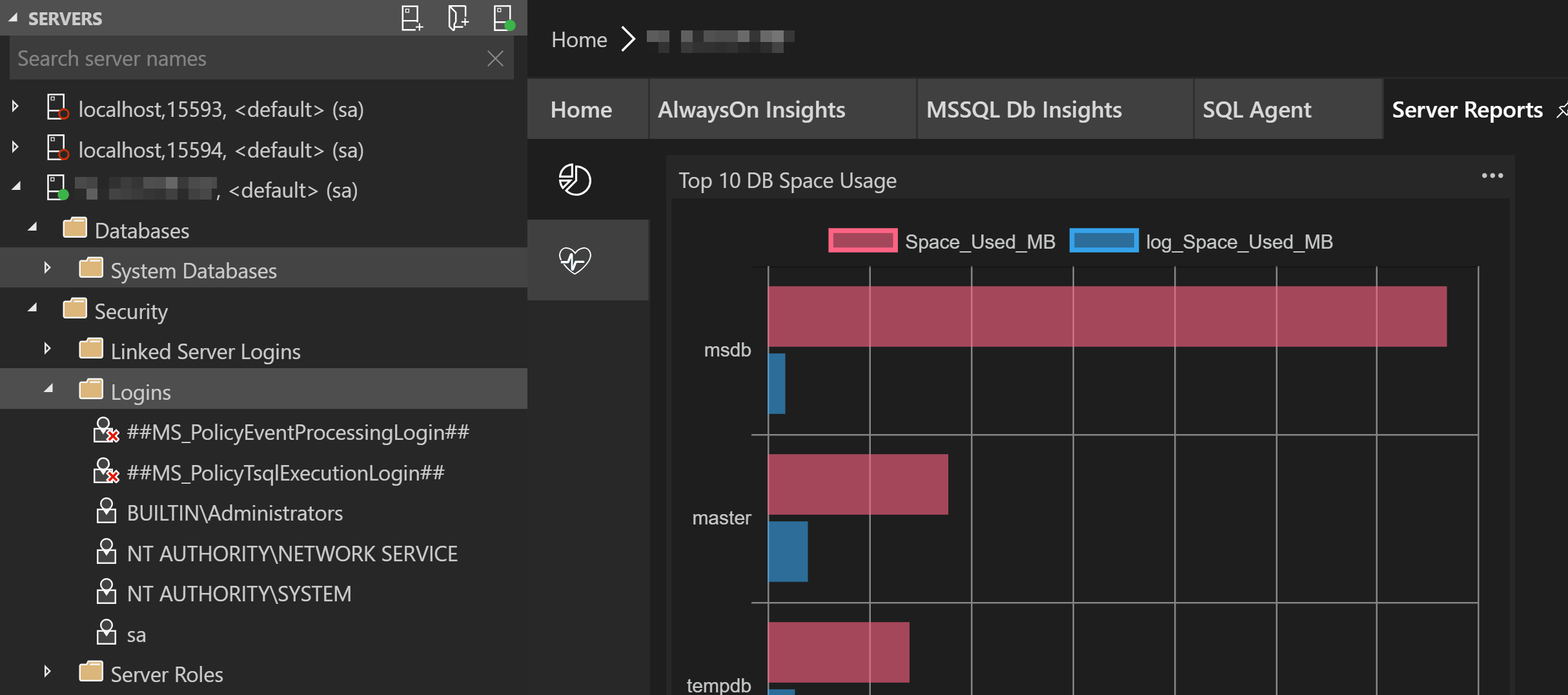
Just a quick little post explaining what I did 🙂
Happy Linuxing!